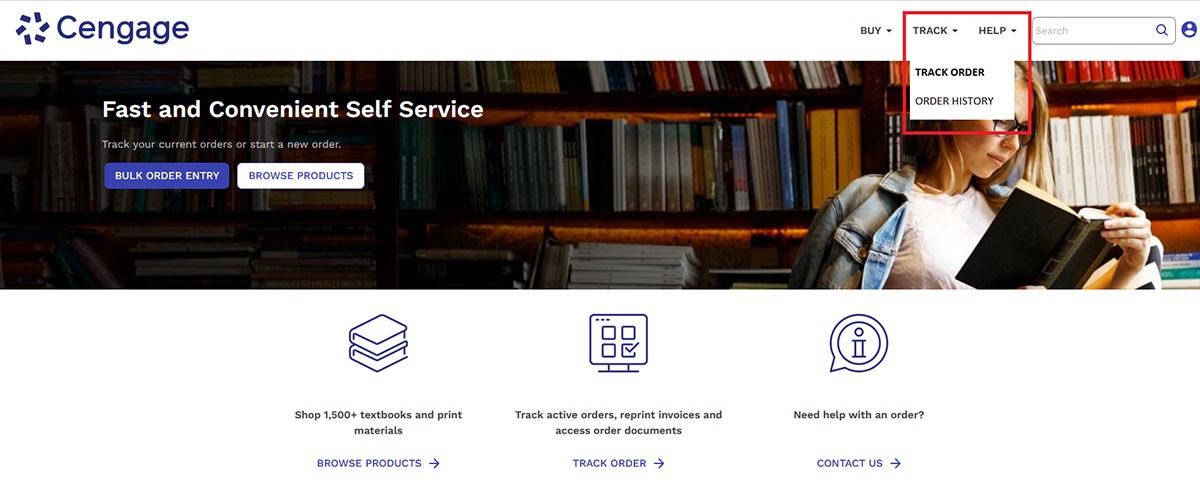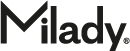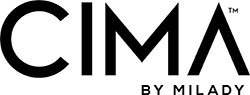Are you a student or professional?
Please visit Buy Milady Textbooks page on MiladyTraining.com.
Are you a beauty school?
Service Plus Registration and Orders
Go to ServicePlus.cengage.com.
If you are new to Service Plus, you will need to create a new account by selecting Sign In from the menu in the upper right and then selecting Sign Up. You must have your Cengage Account Number which you can get from your Account Manager. Please keep in mind your new Service Plus account will require verification that will take 2-3 days.
If you have an existing account, select Sign In from the menu in the upper right and enter your email address and password.
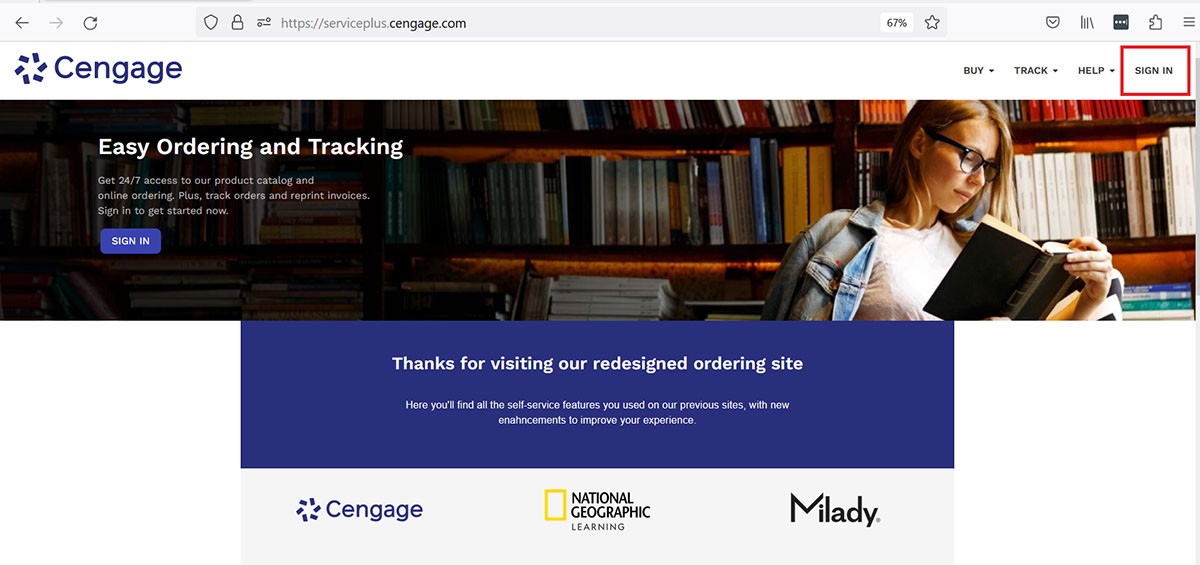
Select Bulk Order Entry from the Buy menu option to place an order.
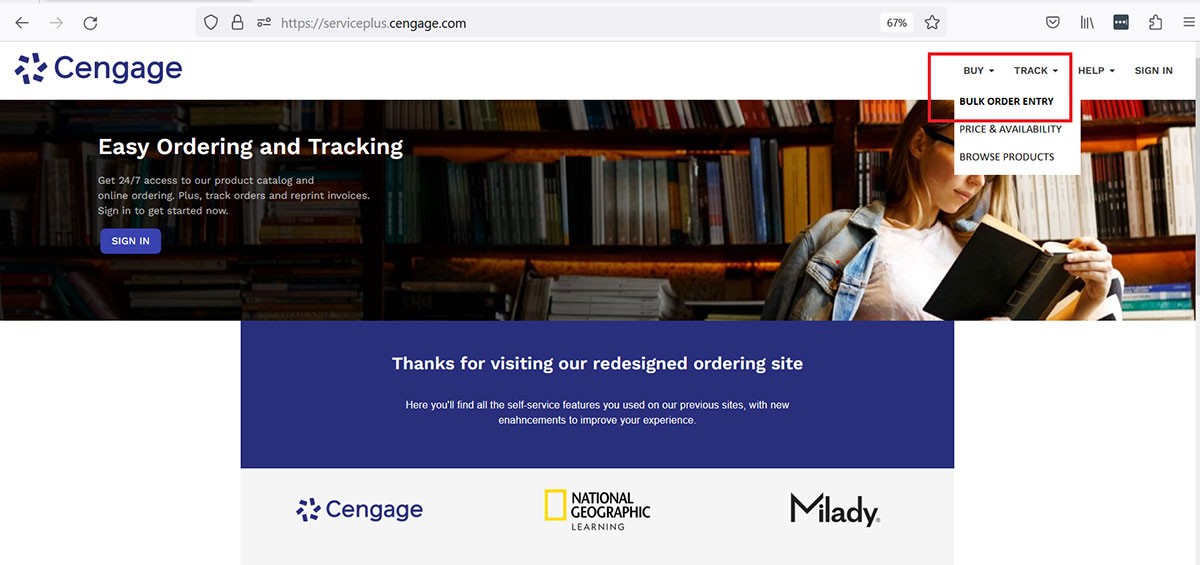
If you need the ISBN(s) from a previous order, select Order History from the Track menu option.
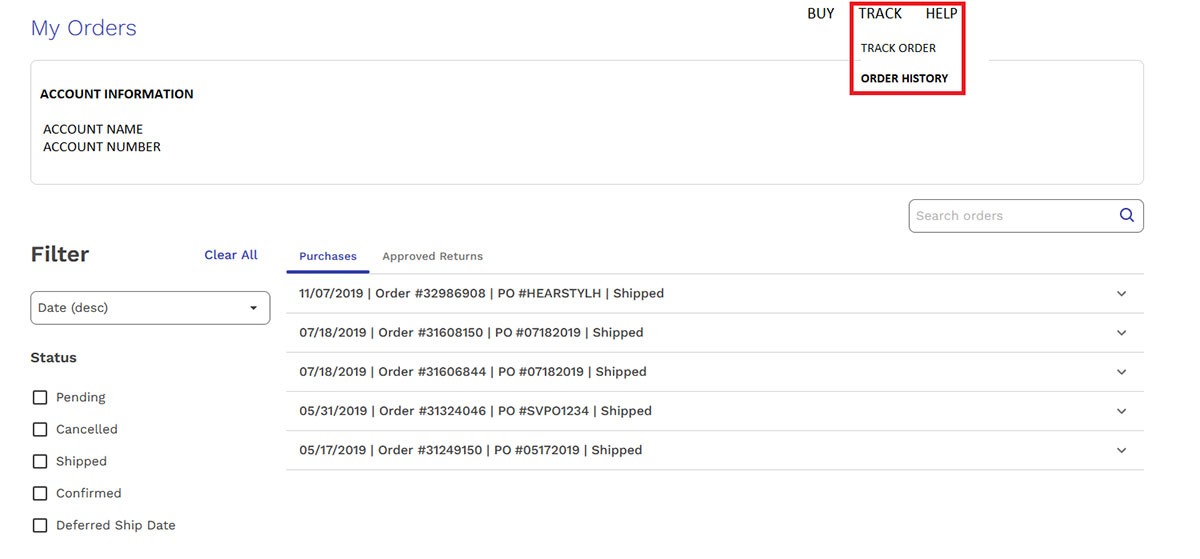
Enter the ISBN(s) you’d like to order and click Add to Cart.
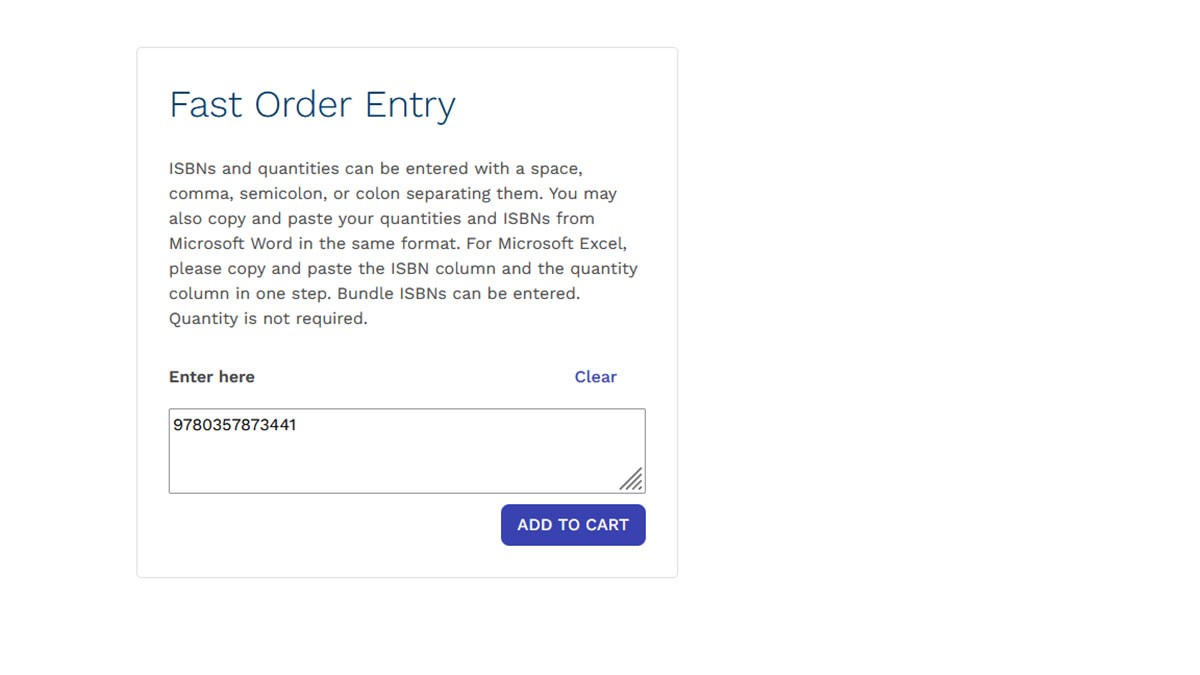
Remove the items you do not want to order and add quantities to the items you’d like to purchase.
If you are ordering CIMA seats, it will show up as Backordered because you do not receive a physical item. Don’t worry, your CIMA seat order will be processed once your check out and your seat fulfillment will take 24-48 hours.
Click Check Out.
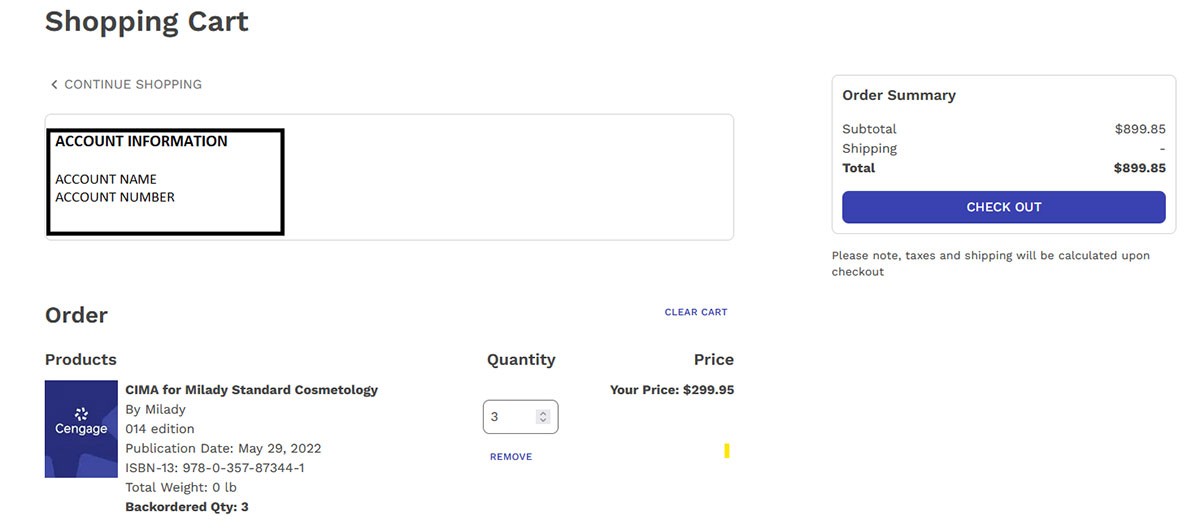
Select your payment option (if billing with no PO, enter N/A in the Purchase Order Number field).
If ordering CIMA seats, enter the Course ID(s) in the Special Shipping Instructions with associated quantities.
Click Purchase to complete the order and receive your Confirmation Number.
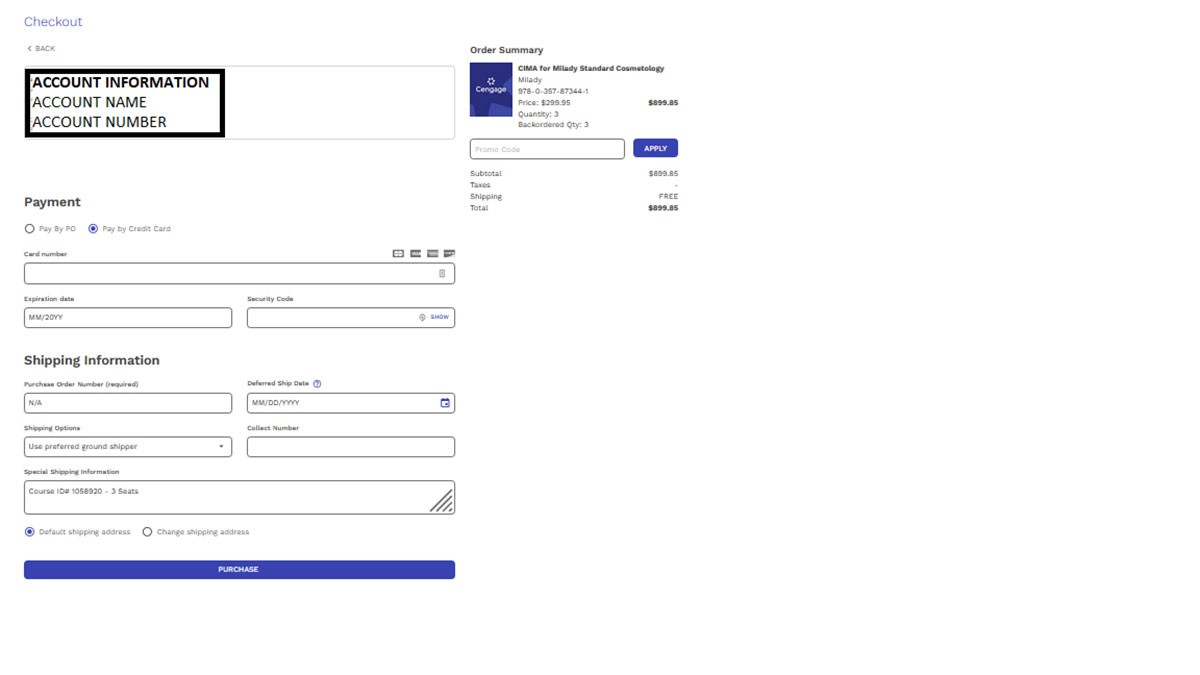
To check the status of your order or track your shipment, select Track Order from the Track menu option.